At this point, you should have created all of your required pages for your site. You can have as many pages as you would like. However, it is recommended that if you have more than 5 (not including the privacy policy and terms of service), that you categorize them into dropdowns. We will show you how to do all of this, and set up the navigation bars in the header and footer.
- Go into your HubSpot settings. Under Tools, click on Website, then Navigation.
.png?width=230&height=421&name=pasted%20image%200%20(12).png)
- Click on the button that says Create menu
.png?width=416&height=142&name=pasted%20image%200%20(13).png)
- You will eventually be creating another menu as well, but for now, we will work on the navigation menu. Name your menu to what fits best for your navigation menu, then click the Create menu button.
.png?width=448&height=343&name=pasted%20image%200%20(14).png)
- Now, click on the Add menu item button.
.png?width=484&height=166&name=pasted%20image%200%20(15).png)
- Here, you are going to link all of the pages you have created EXCEPT the privacy policy, terms of service, and the cookie settings. PLEASE FOLLOW THIS LINK TO FIGURE OUT HOW TO NAVIGATE THIS FEATURE. https://knowledge.hubspot.com/website-pages/set-up-your-site-s-navigation-menus
- Once you are done setting up your menu, click Publish.
- Now, navigate to any of your website pages and edit it.
- Click on your navigation bar. A pop up will appear. Click on the Open in global content editor button.
.png?width=434&height=212&name=pasted%20image%200%20(16).png)
- Click on the Content tab.
.png?width=381&height=124&name=pasted%20image%200%20(17).png)
- Click on Primary navigation.
.png?width=366&height=231&name=pasted%20image%200%20(18).png)
- Here, you are going to click on the dropdown and select the menu you just created.
- Click on Apply changes one complete. Then publish to assets.
Now you know how to create a module and set it up in a global asset! Follow these same steps for your two menus in your global footer.
There is a simple menu which should have the pages that you made in your navigation menu.
Then under the footer copyright, there is a menu in which you will set up your Privacy Policy, Terms of Service, and Cookie Settings (optional).

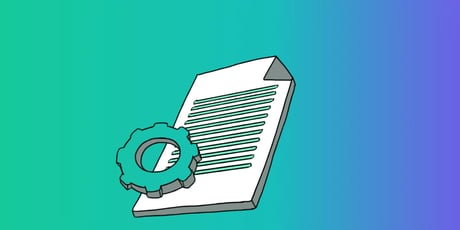

Want to make a comment?