Here is a comprehensive list of all of the modules that are available in the Impressa Theme. Below, you can choose a particular module to learn more about!
Anchor
The anchor module allows you to easily link to a specific part of your page. To do so, drag and drop the module into the section you want to link to. Name your anchor. Then, set up your link URL be the name of your anchor, with a # in front of it. This will create a link that will navigate you to the specific part of the page you set the module in.
You may want some space between the top of the anchor and the top of your window. You can set an offset with the Top Offset slider.
Content –
- Anchor Name
- Top Offset
Style –
NO CHANGES CAN BE APPLIED TO STYLING.
Card
The cards module is a module that should hold no more than six cards. Cards are used to display information that should essentially point the user to other content, like a content offer, landing page, blog post, etc. Hence why there is a button CTA instead of a normal button. All aspects can be applied or removed based on preference. Customizable content is limited to the following.
Content –
- Cards can be removed or added. No Maximum amount(but it is recommended to keep it less than six), and the minimum should be one. Click +Add to add a new card. To delete, hover over a card, and click the Delete Icon
. To edit the content of a card, hover over the card and click the Edit Icon
- Image in card that can be removed or replaced. Allows for addition of alt text, changing size to be automatically adjusted (recommended) or exact height/width, and image loading settings.
- Rich Text in card
- CTA in card that can be replaced or removed to link to the proper content location.
- Custom Bullet Card allows you to add an image which will replace the bullet of the lists in all of the cards.
Styles –
- Card
- Background of all cards can be a color, an gradient, or an image.
- Border can be applied with a style, color, and width
- Corner applies a curve to the corners of the card
- Spacing can add a margin above, and below the card. Padding can be applied to the card itself.
- Box Shadow can add a shadow to each individual card. You can change the horizontal and vertical offset, add an intensity of blur, increase the shadow's size, and change the shadows color/opacity.
- Text color changes the text color of every card.
Copyright
The copyright module is the module used to apply the proper copyright information in the footer of the website. Included is a menu that allows to link to the privacy policies, terms of service, and cookie settings pages. Privacy Policy and Terms of Service is recommended to be added to any website. However, Cookie Settings is not required unless you are required by law to apply it. Customizable content is limited to the following.
Content –
- Rich text can be changed so that the wording regarding the copyright text fits requirements. It is highly recommended to keep the 2024 because this automatically changes the text to the current year.
- Menu can be changed so that you can edit or remove links in the menu.
Style –
NO CHANGES CAN BE APPLIED TO STYLING.
Curve Columns 
The curve columns module is a module that holds two columns in a container with a gradient background. Customizable content is limited to the following.
Content –
- Rich text
- Column text is a rich text field that can be changed with any headings, links, etc.
- Text color changes the color of all text of the module
- Image that can be removed or replaced. Allows for addition of alt text, changing size to be automatically adjusted (recommended) or exact height/width.
Style –
- Gradient allows you to change the colors and direction of the gradient background.
- Rich Text Color changes the text color for all of the text in the module.
Custom Bullets – List
The custom bullet module is a module that lets you replace the normal bullet point with an image. Customizable content is limited to the following.
Content –
- Image used for the bullets and can be removed or replaced. Allows for addition of alt text, changing size to be automatically adjusted (recommended) or exact height/width.
- Rich text
- Column text is a rich text field that can be changed with any headings, links, etc.
- Bullet size allows you to change the size of your bullet, with 15px being the minimum and 25px being the maximum.
- Bullet - Top/Bottom Position allows you to change the position of the bullet vertically.
Style –
- Flex allows you to turn the list items to be displayed in columns rather than in rows.
- Rich Text Color allows you to change the color of the rich text displayed for the list.
Custom Button
The Button Module is a module that takes all of the styling from the buttons themes settings. Customizable content is limited to the following.
Content:
- Button
- Text in the button,
- The alignment of the button – only applies to breakpoints with width larger than 767px (unless you turn off mobile center setting)
- Link for the button.
- Mobile Center allows you to turn off the styling that puts the button in the center of the section at mobile breakpoints.
Styling:
- Button Color
- Text Color
It is recommended that you keep the inherited colors in most situations. However, if you want to create a button that needs to differentiate from the majority, feel free to change the button and text color. Just make sure that it follows proper contrast ratios.
Custom Form
The Form Module is a module that takes all of the styling from the forms themes settings. Button is also displayed to fit the full width of the form, and the form has a shadow background. Customizable content is limited to the following.
Content:
- You can choose a form and choose the normal form settings, including content and thank you settings
- Mobile
- You can apply top and bottom margins in mobile view.
Styles:
- The full width button allows you to toggle whether or not you want the button to fit the full width of the form.
- Form
- Background Color changes the background color of the whole form
- Button Color changes the color of the submitting button.
- Text Color changes the color of all the text in the form.
- Border Color changes the color of the border around the form
- Box Shadow applies a shadow to the form. In it, you can change...
- Horizontal Shadow Offset
- Vertical Shadow Offset
- Blur
- Shadow size
- Shadow color
It is recommended that you keep the inherited colors in most situations (excluding the box shadow). However, if you want to create a form that needs to differentiate from the majority, feel free to change the button and text color. Just make sure that it follows proper contrast ratios.
Fixed Columns – Image
The fixed columns module is a module with two columns that’s main purpose is to force images to be displayed first in mobile breakpoints. However, there is also the ability to replace Buttons with CTAs, switch the positions of the text and image, etc. Customizable content is limited to the following.
Content –
- Rich text
- Feature rich text is a rich text field that can be changed with any headings, links, etc.
- Custom Bullet allows rich text in module to have the custom bullets, like in the custom bullets module.
- Image
- Alignment/Order
- Image order can be changed so that the image is either displayed on the left or the right
- Photo alignment can be changed so that the photo is aligned to the right, left, or center.
- Image that can be removed or replaced. Allows for addition of alt text, changing size to be automatically adjusted (recommended) or exact height/width
- Alignment/Order
- Button/CTA
- Replace CTA w/Button allows the module to have a button rather than a CTA.
- Mobile Align Button/CTA turns off the styling that puts the button in the center of the section at mobile breakpoints.
- Button allows you to change
- Text in the button,
- Link for the button
- CTA allows you to add a call to action. Only use if the Replace CTA w/Button is turned off.
Styles –
- Rich Text Color changes the color of all the rich text.
- Button allows you to change the color of the
- Button
- Text
Fixed Columns – Video
The fixed columns module is a module with two columns that’s main purpose is to force images to be displayed first in mobile breakpoints. However, there is also the ability to replace Buttons with CTAs, switch the positions of the text and image, etc. Customizable content is limited to the following.
Content –
- Rich text
- Feature rich text is a rich text field that can be changed with any headings, links, etc.
- Custom Bullet allows rich text in module to have the custom bullets, like in the custom bullets module.
- Video
- Alignment/Order
- Video order can be changed so that the video is either displayed on the left or the right
- Video alignment can be changed so that the video is aligned to the right, left, or center.
- Video that can be removed or replaced. Allows to edit video details, and maximum size
- CTA or Form allows for the end of the video to display a CTA or a form.
- Advanced allows you to
- Loop video
- Mute by default
- Autoplay
- Hide controls
- Alignment/Order
- Button/CTA
- Replace CTA w/Button allows the module to have a button rather than a CTA.
- Mobile Align Button/CTA turns off the styling that puts the button in the center of the section at mobile breakpoints.
- Button allows you to change
- Text in the button,
- Link for the button
- CTA allows you to add a call to action. Only use if the Replace CTA w/Button is turned off.
Styles –
- Rich Text Color changes the color of all the rich text.
- Button allows you to change the color of the
- Button
- Text
Fixed Hero
The fixed hero module is a module with two columns that’s main purpose is to force images to be displayed first in mobile breakpoints as well as be displayed in the first section of a website page. However, there is also two buttons( One that is a gradient button, the other that is a transparent button with a colored border and text), etc. WARNING: THIS MODULE AUTOMATICALLY USES THE LIGHT TEXT COLOR, AS IT IS MEANT TO HAVE A DARKER COLOR BACKGROUND. See below how you can change the rich text and button color. Customizable content is limited to the following.
Content –
- Rich text is a rich text field that can be changed with any headings, links, etc.
- Image that can be removed or replaced. Allows for addition of alt text, changing size to be automatically adjusted (recommended) or exact height/width
- Gradient Button
- Ability to delete the button
- Text in the button
- Link for the button.
- Outlined Button
- Ability to delete the button
- Text in the button
- Link for the button
- Custom Bullet allows lists in module to have custom bullets, like in the custom bullets module.
Style –
- Rich Text Color changes the text color for all of the text in the module.
- Gradient Button has options to change
- Gradient Background
- Text color
- Outlined Button has options to change
- Text and Outline color
Fixed Hero 2
The fixed hero module is a module with one column with the width of half of the page, and the main purpose is be displayed in the first section of a website page. WARNING: THIS MODULE AUTOMATICALLY USES THE LIGHT TEXT COLOR FOR THE RICH TEXT, AS IT IS MEANT TO HAVE A DARKER COLOR BACKGROUND. See below how you can change the rich text color. Customizable content is limited to the following.
Content –
- Rich text is a rich text field that can be changed with any headings, links, etc.
- Button
- Text in the button
- Link for the button.
- Custom Bullet allows lists in module to have custom bullets, like in the custom bullets module.
Style –
- Rich text color allows you to change the color of the rich text.
- Button allows you to change Button's
- Background Color
- Text Color
Full Height IMG – Button
The fixed columns module is a module with two columns that’s main purpose is to allow the image to have a height that stretches to the size of the users device height. In mobile view, the image fills the entire background of the section, and transparency is added so that you can view the text better. Customizable content is limited to the following.
Content –
- Image that can be removed or replaced. Allows for addition of alt text, changing size to be automatically adjusted (recommended) or exact height/width, and image loading settings.
- Rich text is a rich text field that can be changed with any headings, links, etc.
- CTA that can be replaced with any HubSpot created CTA
Style –
- You can hide at desktop or mobile breakpoints, but this isn’t recommended.
Full Height IMG – Form
The fixed columns module is a module with two columns that’s main purpose is to allow the image to have a height that stretches to the size of the users device height. In mobile view, the image fills the entire background of the section, and transparency is added so that you can view the text better. Customizable content is limited to the following.
Content –
- Image that can be removed or replaced. Allows for addition of alt text, changing size to be automatically adjusted (recommended) or exact height/width, and image loading settings.
- Rich text is a rich text field that can be changed with any headings, links, etc.
- Form that can be replaced with any HubSpot created Form
Style –
- You can hide at desktop or mobile breakpoints, but this isn’t recommended.
Gradient Button
The Button Module is a module that takes all of the styling from the buttons themes settings, but the background is a gradient instead of a singular color. Customizable content is limited to the following.
Content:
- Button
- Text in the button,
- The alignment of the button – only applies to breakpoints with width larger than 767px (unless you turn off mobile center setting)
- Link for the button.
- Mobile Center allows you to turn off the styling that puts the button in the center of the section at mobile breakpoints.
Styling:
- Button can change
- Gradient, which allows you to change the colors and direction of the gradient background for the button
- Text Color
Feel free to change the button and text color. Just make sure that it follows proper contrast ratios.
Logo Slider
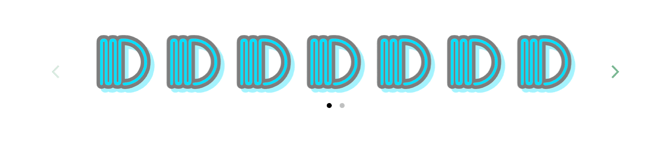
The Logo Module is a module that allows you to display logos in an automatic slider. This is best used when you want to display the logos of clients that you may be working with.
Content:
- Logos - Can add and remove logos like in the cards module.
- Image
Styling:
- Arrow Color changes the colors of the arrows that control the slider to move to previous or next slide
- Dot color changes the color of the dots that indicate how many slides there are.
Secondary Cards
The cards module is a module that holds a max of four cards. WARNING: THIS MODULE AUTOMATICALLY USES THE LIGHT TEXT COLOR, AS IT IS MEANT TO HAVE A DARKER COLOR BACKGROUND. Use the Card module if you would rather the cards have primary text color.
Cards are used to display information that should essentially point the user to other content, like a content offer, landing page, blog post, etc. Hence why there is a button CTA instead of a normal button. All aspects can be applied or removed based on preference. Customizable content is limited to the following.
Content –
- Cards – Can be removed or added. Max 4, Minimum 1.
- Click +Add to add a new card.
- To delete, hover over a card, and click the Delete Icon
- To edit the content of a card, hover over the card and click the Edit Icon
- Image that can be removed or replaced. Allows for addition of alt text, changing size to be automatically adjusted (recommended) or exact height/width, and image loading settings.
- Rich Text
- CTA that can be replaced or removed to link to the proper content location.
Styles –
- Card
- Background of each individual card can be a color, an gradient, or an image.
- Border can be applied with a style, color, and width
- Corner applies a curve to the corners of the card
- Spacing can add a margin above, and below the card. Padding can be applied to the card itself.
Social
The Social Module is a module that allows you to connect a plethora of social media links with their associated icons. You can add as many as you need, as well as include the name of the social media to the right of the icon. Customizable content is limited to the following.
Content:
- Social links– Can be removed or added. No maximum, Minimum 1.
- Click +Add to add a new social media icon
- To delete, hover over social media option, and click the Delete Icon
- To edit the content of a social media option, hover over the option and click the Edit Icon
- In each social media option, you can change the type of social media account, to social account name, the link, and add the accessibility option of a title to display in case the icon doesn’t.
Styling:
- Fill allows you to change the color of the SVG icons
- Size allows you to change the size of the SVG icons
- Background allows you to change the background color of the circle that holds the icon.
- Corner allows you to add to remove the radius of the circle
- Spacing allows you to change the space between the icons, as well as the above/below margins and padding of the inside of the circle.
- Alignment allows you to align the entire module to the right, left, or center.
Social Rows
The Social Rows Module is the social module, but is displayed is rows rather than columns
Content:
- Social links– Can be removed or added. No maximum, Minimum 1.
- Click +Add to add a new social media icon
- To delete, hover over social media option, and click the Delete Icon
- To edit the content of a social media option, hover over the option and click the Edit Icon
- In each social media option, you can change the type of social media account, to social account name, the link, and add the accessibility option of a title to display in case the icon doesn’t.
Styling:
- Fill allows you to change the color of the SVG icons
- Size allows you to change the size of the SVG icons
- Background allows you to change the background color of the circle that holds the icon.
- Corner allows you to add to remove the radius of the circle
- Spacing allows you to change the space between the icons, as well as the above/below margins and padding of the inside of the circle.
- Alignment allows you to align the entire module to the right, left, or center.
Subscribe Form
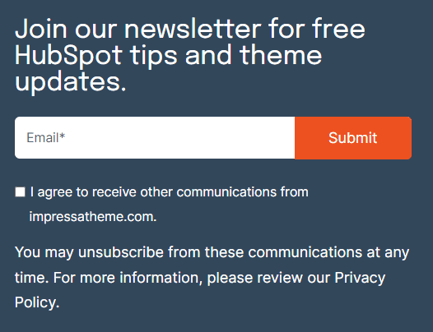
The Subscribe Form Module is a module that is made only for forms that have a singular input, which should be an email input. It displays the button inside the email input, and email input stretches to the size of the container it is held in. This should already be created, if not, view this documentation.
Content:
- You can choose a form and choose the normal form settings, including content and thank you settings
Styles:
You can hide at desktop or mobile breakpoints, but this isn’t recommended
Testimonial Slider
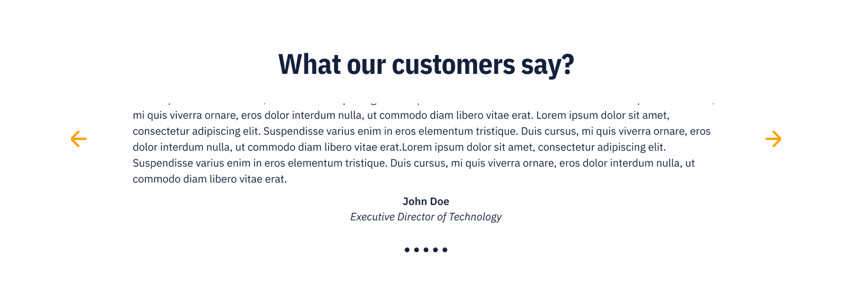
The Testimonial Module is a module that allows you to display testimonials of clients or customers that you may have received in an automatic slider. You can display their quote, their name, job position, and company.
Content:
- Displays text as a heading above the testimonials
- Testimonials - Can add and remove testimonials like in the cards module.
- Testimonial Text is where you should add the testimonial quote
- Customer Name is where you put the client/customer's name
- Customer Company is where you put the client/customer's company
- Customer Job is where you put the client/customer's job position
Styling:
- Arrow Color changes the colors of the arrows that control the slider to move to previous or next slide
- Text color changes the color of all the text and the dots that indicate how many slides there are.
Theme Menu
The Menu Module is a module that allows you to connect a menu created in your Hubspot settings, and display it on the page. WARNING: THIS MODULE AUTOMATICALLY USES THE LIGHT TEXT COLOR, AS IT IS MEANT TO HAVE A DARKER COLOR BACKGROUND. However, if you don’t have a dark background color, just use the primary text color instead. You can do this in the styles tab. Customizable content is limited to the following.
Content:
- Edit or create a new menu with a max number of levels
Styling:
- Text allows you to change the text color of the menu links
- Dropdowns
- Text allows you to change the text color of the links in the dropdown.
- Background allows you to change the background color of the dropdowns
- Border allows you to change the border style of the border around the dropdown. If chosen, you can change the color, and width as well.


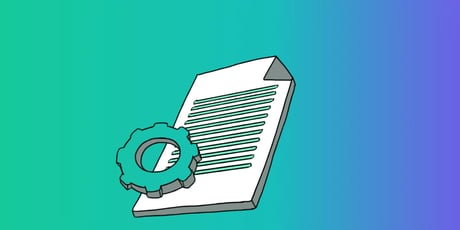
Want to make a comment?